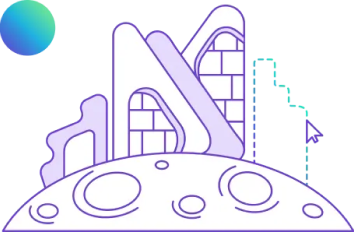Introduction to Revit Families: Helpful Features From Revit for Better Efficiency (2026)
.jpg)
Table of Contents
Working in Revit for any length of time means you are already using Revit families, whether you realize it or not. They are the building blocks of every BIM model, controlling how doors, walls, furniture, equipment, and even tags behave and look across a project.
Well-built Revit families solve common problems like inconsistent elements, slow edits, and messy schedules by giving you reusable, data-rich components you can control from one place. In this guide, we will explain what a Revit family is, how the family hierarchy works, the main family types, how to create Revit families, and where to find reliable Revit family resources online.
What Is A Revit Family?
Now, it’s time to define what a family in Revit is. All the elements you use in your Revit model are structured into Revit families for your ease of use. This includes everything from walls, doors, windows, and mechanical equipment to annotations like door tags, elevation symbols, and column gridlines.
The Revit family is a collection of elements with common parameters, similar geometry, and identical use. Say, for instance, you may have different doors, but all these belong to a door family. Even when you do not understand the concept behind Revit families, it is safe to say you have been using them in your modelling process in Revit. We choose the type of element (for example, a 200mm thick wall) which is in fact part of the Wall family.
While working in Autodesk Revit does not necessarily mean working with BIM, Revit families are often also referred to as BIM components.
Hierarchy In Revit
Before we dive into a definition of the Revit family, we should first understand the hierarchy in a Revit model.
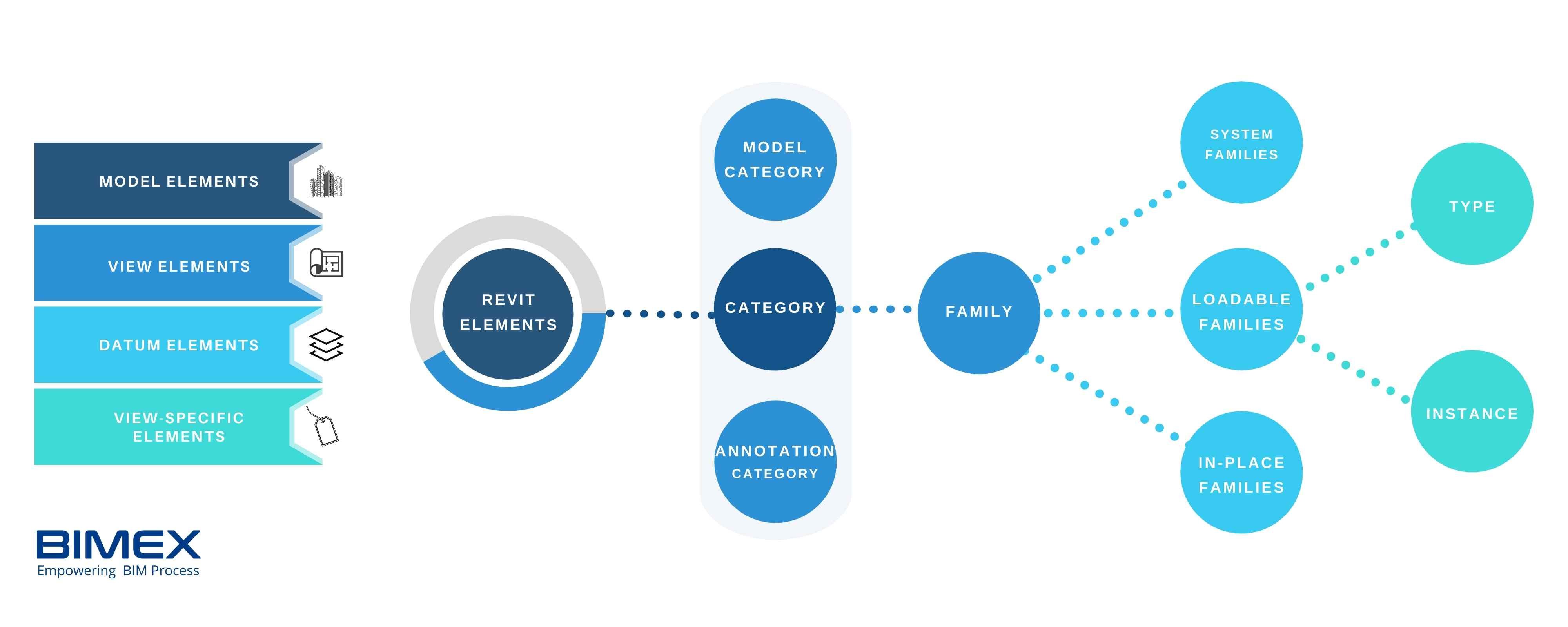
1. Level 1: Categories
At the top level are categories, which are predefined and cannot be edited. Model categories include items like Walls, Doors, Windows, Structural Framing, Furniture, and Mechanical Equipment, while annotation categories include Dimensions, Tags, Text, and Gridlines.
Categories control high-level behaviour, visibility, and how elements are grouped in views and filters.
2. Level 2: Families
Inside each category, Revit organizes elements into families. A family is a more specific group of elements that share a similar overall look and function, for example, Basic Wall, Single-Flush Door, or Rectangular Column.
Families narrow down the broad category into more meaningful groups that you can manage and reuse.
3. Level 3: Type
Within each family, you have one or more types. A type is a specific variation of that family, defined by a set of parameter values (such as height, width, thickness, or material).
For instance, a Rectangular Column family might contain types like 300 mm × 300 mm and 600 mm × 600 mm. You cannot change that family’s built-in behavior if it is a system family, but you can edit the type dimensions and properties to match your design needs.
Revit Family Terminology
1. Branches In A Family
That is just the definition of a Family in Revit. We can further categorise families based on their behaviours giving us – the System family, the Component (Loadable) family and the In-place family. These are not to be confused with Types; all three are still classifications of families in Revit.
1. A System Family
As mentioned above in our rectangular columns example, a System family cannot be edited. Anything that has been built into the software: walls, doors, floor families, or even project data cannot be deleted or edited by the users. The software system defines their properties and behaviours, hence, users cannot manipulate or ‘redefine’ them. All families in Revit, whether they are model elements or project data, share this unique characteristic.
2. A Component (Loadable) Family
If you understand System families, Revit Component families are very easy to understand – they are simply all families and Revit components that are not a System family. The only similarity between these two is that the families can be both model and non-model elements. We can create and modify component families directly (not just limited to their Types). However, they are only customisable in the family editor in Revit.
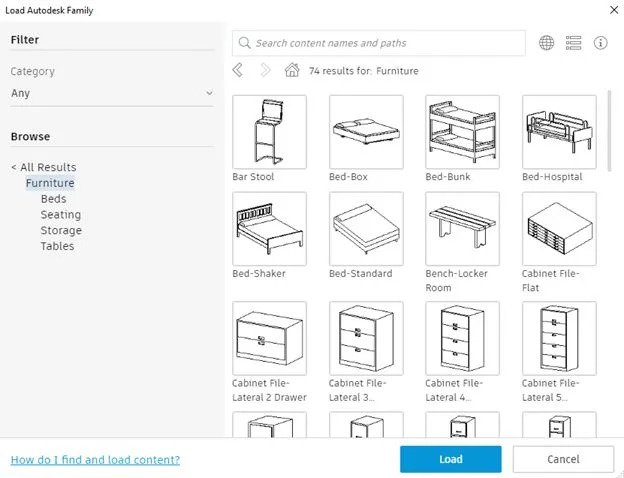
3. A In-place Family
An in-place family is more or less the same as a Component family. The only difference is that they are created directly in the project and exclusively for that project. Therefore, we cannot export them to other projects. As they are created by the users and not the system, it gives the architects and engineers a chance to create organic forms that are non-existent in pre-defined families in Revit. This type of family is most effective for modelling according to the unique conditions, design scenarios and requirements of the project.
4. A Nested Family
Nested families are the solution to managing complex forms in a single family. Rather than creating a complex family model, we can create different parts as individual families which can then be inserted into another family. There is more control and flexibility in managing a nested family.
2. Revit Family Vs BIM Objects
When we talk about component models in Revit, BIM objects usually come to our mind. BIM objects are smaller models essential in the main project BIM model. They are intelligent 3D models of products created in BIM software with embedded data of detailed product specifications. Furniture is the most common type of product found among BIM objects. Manufacturers create them to market their products and for architects to design faster and smarter.
The categorisation and use of both Revit family and BIM objects are similar. However, one thing to note is that while BIM objects can be considered a family in Revit (BIM objects are also available for Archicad and other BIM software), it is not always the case and vice versa. BIM objects are 3D BIM models of objects available in the physical world. Revit models can also be non-BIM objects.
3. Constraints And Parameters
We use these constraints and parameters as variables to conform elements to different circumstances. Autodesk, with reference to Revit, defines constraints as fixed rules, only possible to manipulate by editing the family file. On the other hand, parameters create the rule with editable properties.
For example, to standardise the thickness of the window glass regardless of its size, we use the constraints with the family editor. However, to create windows of different heights and widths in the same family, we use parameters.
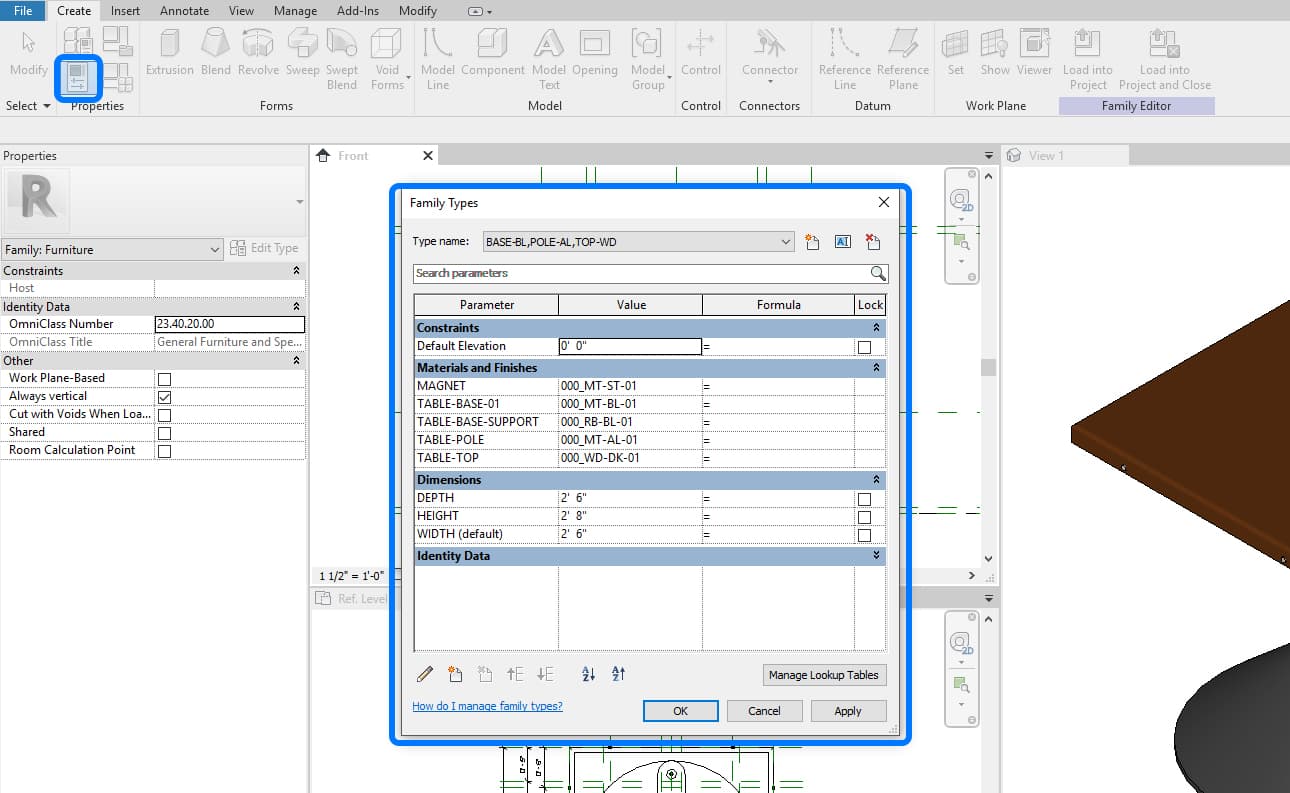
It is imperative to understand the difference between constraints and parameters to further understand their use in the family creation process.
Read More: 8 Best Revit Diploma and Certification Courses
Revit Families
Before diving into how to create Revit Families, let’s explore some of their categories.
1. Revit Door Families
The quality of visualized doors offered on Autodesk Revit is unparalleled.
2. Revit Furniture Families
The demand for furniture is increasing leading to the biggest section of the Revit family fitting every design need.3. Revit MEP Families
A crucial part of any construction project, engineers can leverage this and filter MEP families.
4. Revit Window Families
The basic component of any building project, engineers can explore window families in different shapes, sizes and colours.
5. Revit People Families
Often used to show authenticity in construction projects, Revit People families help in creating the right impression about it.
How to Create Revit Families
Creating families in Revit is no easy task. It involves understanding parameters and constraints that are often linked. Avoid complicating the process right from the beginning and start with something small. Once you know how to create a family in Revit, it will also become easier to modify one.
The first step to creating a Revit family is to decide on the type of family (e.g. walls, doors etc). Revit has templates of family files which already come with basic settings and behaviours. Starting out with these templates will surely ease the process. The other option is to create a family file based on an existing family. When you have made the decision between these two options, you are ready to move on to the next step – to create reference planes, parameters and geometry. First, create the reference planes, assign parameters if necessary, and then create geometry.
Also Read: Architecture Thesis Topics: A Comprehensive List of 30 Topics to Pick From
Where Can I Find Resources For Revit Families?
If you find the creation process challenging, you can rejoice; Revit already comes with a large collection of system families, ready for use in models. If you are looking for customisable models, there are plenty of Revit family libraries to obtain component families online. As explained above, these customisable models are the Revit Component (Loadable) families and they usually come in .rfa file format.
1. NBS BIM Library
The NBS BIM library offers an extensive collection of free BIM families and objects that can be used as Revit families. The manufacturers themselves create the models so the information in these models is accurate according to their real-world product. To make your work even easier, NBS has a Revit plugin which allows you to directly import these BIM objects to your Revit model.
2. Bimsmith Market
BIMsmith Market also has a Revit family library that are also BIM objects from top product manufacturers. Each download includes product cut sheets and specifications to facilitate modelling and documentation.
3. Cadforum
CADforum is a popular online library of CAD blocks (in .dwg for AutoCAD) and Revit Families (in .rfa or .rte). Most of the models on this site are created and uploaded by independent 3D modellers.
CAD blocks are different from BIM objects, as is the difference between CAD and BIM. So, if you are checking this site out, make sure you are looking at Revit families.
Also Read: 20 Iconic Architects Who Redefined Architecture
Conclusion
Well-planned Revit families are the backbone of efficient BIM modeling. By understanding the Revit hierarchy, the different family types, and the basics of constraints and parameters, you can build smarter families that support clean schedules, coordinated drawings, and reliable quantities. As you grow more confident, you can mix ready-made library content with your own custom families to match your office standards.
If you want to master Revit and BIM workflows faster, structured learning can make a big difference. Programs like the BIM Professional Course for Architects by Novatr help you learn Revit families, BIM processes, and multi-software workflows so you can work more efficiently and stand out in a competitive AEC market.
Find out more about Autodesk Revit and BIM on our Resources page.
FAQs
1. What is a Revit family used for?
A Revit family is used to represent repeated elements in a BIM model, such as doors, windows, furniture, fixtures, and equipment. Families let you control appearance and data in one place so you can update many instances at once.
2. What are the different types of Revit families?
The main types of Revit families are system families (built into Revit, like walls and floors), component/loadable families (user or manufacturer-created, saved as .rfa files), in-place families (custom geometry made inside a single project), and nested families (families placed inside other families).
3. How do Revit families improve BIM workflows?
Revit families improve BIM workflows by standardizing elements, reducing manual edits, enabling clean schedules, and supporting accurate quantities. Changing one family type can update dozens of elements across drawings and models, which saves time and reduces errors.
4. Where can I download Revit families for free?
You can download free Revit families from sources like NBS BIM Library, BIMsmith Market, and CADforum, as well as from manufacturer websites that offer BIM content for their products.
5. Is it hard to create custom Revit families?
Creating custom Revit families can feel challenging at first, but it becomes manageable once you understand reference planes, parameters, and constraints. Starting with simple families and modifying existing templates is a good way to build your skills step by step.
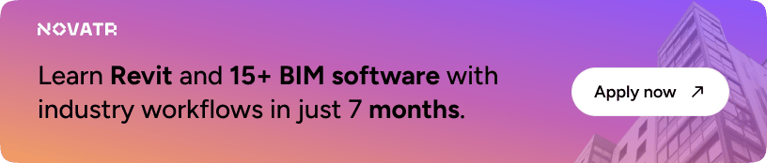

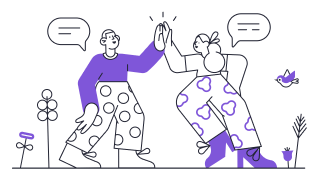 Thanks for connecting!
Thanks for connecting!

.png)



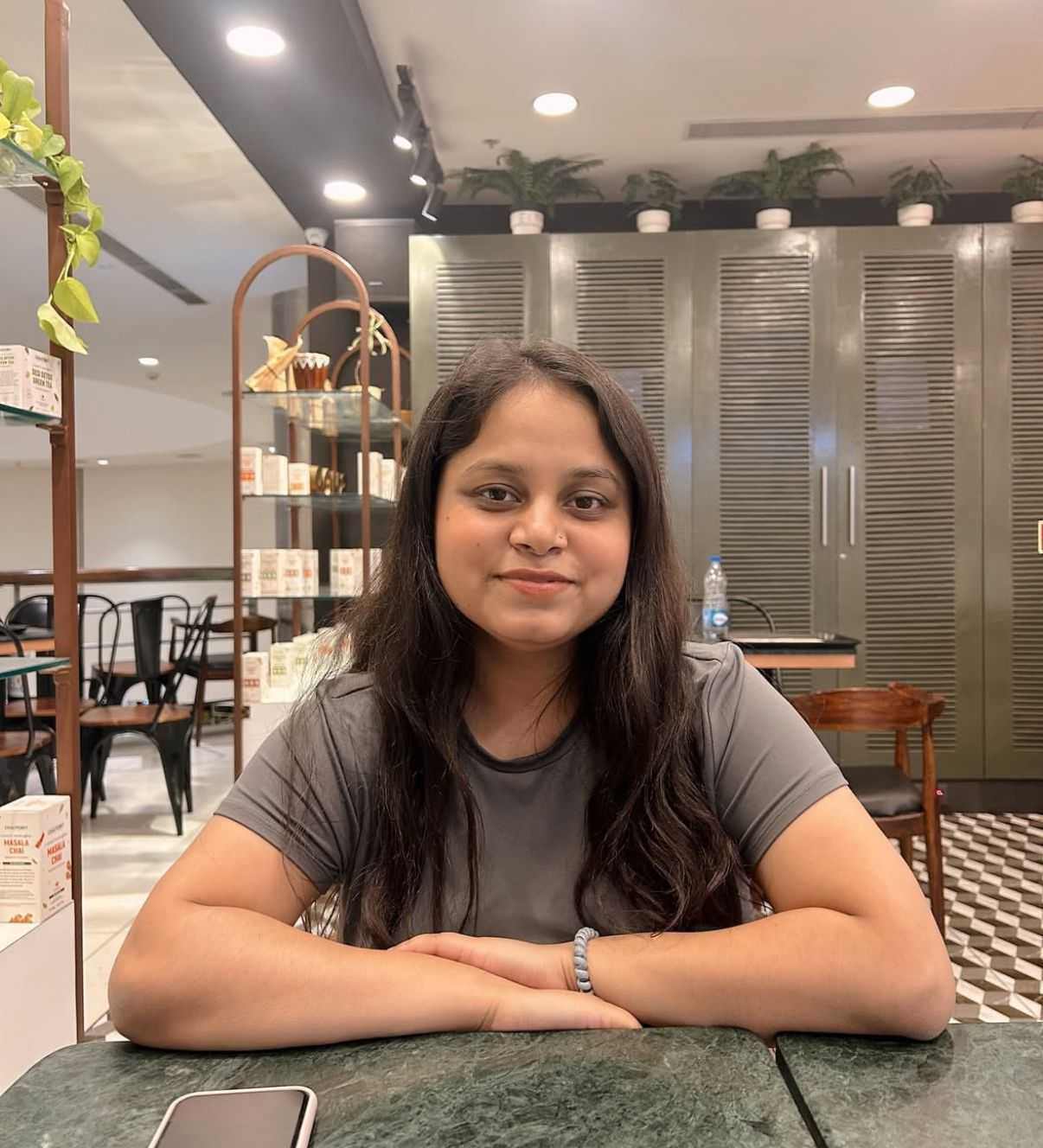
.jpg)