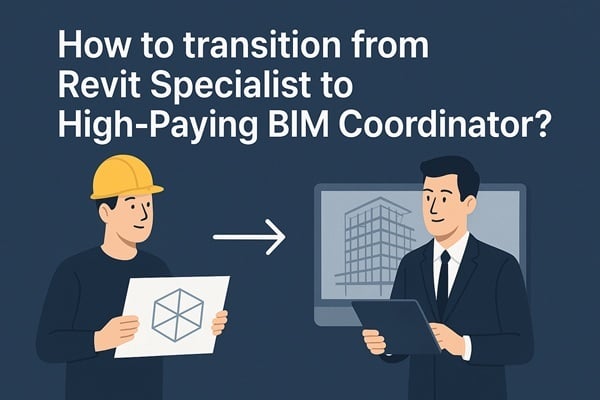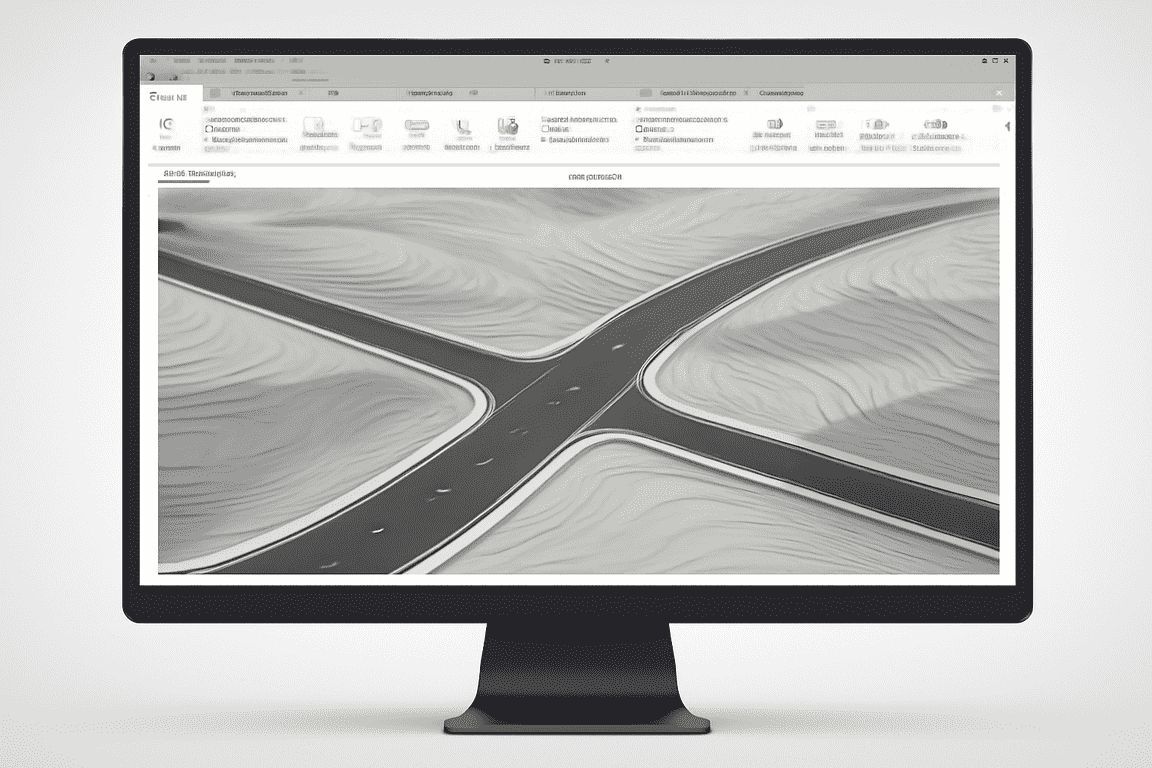
Revit, a leading software in the architecture, engineering, and construction (AEC) industry, has a very high market share of 36.62% in the BIM and architectural design software market. It is considered to be more of a comprehensive building design and modelling of the structure. Nevertheless, Revit has its own source of tools and workflow for civil engineering projects, such as road planning and topography.
In this blog, we will learn how to model topography in Revit, the limitations, and how topographic modelling could be incorporated into a wider BIM workflow, including Civil 3D.
Understanding Revit’s Toposurface Tool
The Toposurface tool is one of the primary tools used in site modelling in Revit to generate terrain. This aspect enables users to create and incorporate a site's topography into the design. A toposurface may be created based on survey points or imported from CAD files. Revit allows for the importation of survey data from various sources, including CAD files and CSVs. For those in revit bim training courses, mastering the Toposurface tool is key to accurate site and terrain modeling.
1. Creating Topography with Survey Points
Survey points can be used to build a toposurface, which is the elevation at several locations across the site. Revit interpolates among these points to form a smooth surface so we can accurately model the Earth's surface.
2. Importing CAD Files
CAD files (in DWG or DXF format) with elevation data may also be imported into Revit. You can import the geometry to create the toposurface with it as a foundation. This would be an advantage in using pre-existing survey data or topographic plans.
After designing the toposurface, it becomes easy to edit, thus allowing design flexibility in terms of modification over the design process. The toposurface tool in Revit is a crucial component when it comes to topography design, since the tool is versatile in site planning.
Creating Road Layouts: Workarounds Using Subregions and Massing
Modeling roads on Revit is difficult because it is not customized or geared towards road alignments and civil engineering works. Revit does not provide tools to specifically model roads; hence, modeling roads in Revit requires ingenuity.
1. Subregions
Subregions partition the toposurface into uniquely determined areas, each with its materials and elevation settings. You can make a sub-region for roads and place road materials (asphalt or concrete) by changing the elevation according to the road level needed.
2. Massing
More detailed (complex) roads, embankments, or other features can be included in Revit site modeling with massing tools. These programs enable you to create the geometry of roads, including embankments and slopes, but they are less detailed than more specific civil design software.
Though these workarounds will enable you to model the road designs in Revit, they do not have the comprehensive civil engineering features, such as cross-section profiling, that Civil 3D has, nor the capability to develop detailed alignment. Nevertheless, they can be good representations at the visual level.
How To Use Site Components?

To further refine your site modeling in Revit, it’s always worth adding the needed infrastructure facilities, like the curbs, the sidewalks, and the layout of the parking spaces. Revit contains numerous families tailored to civil infrastructure components, making it possible to simulate civil infrastructure.
1. Curbs:
Revit families for curbs allow you to place them along the road's edge, adjusting height and width to match the desired specifications.
2. Sidewalks:
Similar families can be used to model sidewalks so that the site design does not overlook the perspective population of pedestrian areas.
3. Parking:
Revit also incorporates parking layout tools that could be incorporated into your road design, enabling you to model parking lots or roadside parking efficiently.
By using these families, you can enhance the accuracy of your Revit site modeling tutorial, making your designs more realistic and aligned with actual civil infrastructure.
Also Read - How Civil Engineers Can Use Revit for Retaining Walls and Site Structures?
Limitations of Revit for Road Modeling & Civil 3D Comparison

While Revit offers some useful tools for topography design in Revit and basic road layouts, it does not have the expert capabilities to be used in more complicated civil designs, such as road alignment, road section, and road grading. In this regard, Civil 3D is quite efficient with such powerful tools as:
1. Road Alignments:
Civil 3D supports the creation of exact road alignments, both two and 3D, so that engineers can plan road paths, curves, and tangents to the extent that the roads are designed according to the right geometry and topography.
2. Profiles and Cross-Sections:
With that tool, engineers can model vertical features of roads, such as changes in elevation, grading, and cut/ fill locations. It assists in tailoring road elevations, slopes, and cross-section views to construct with precision.
3. Corridor Modeling:
Civil 3D creates 3D road corridors with complex elements within grading, materials, and profiling. This enables the representation of road cross-sections, slopes, and layers of materials to be used to plan effective construction.
Revit can always be incorporated with Civil 3D to take advantage of the advantages of both applications. You can integrate Revit architectural design with civil engineering tools of Civil 3D by connecting the two programs using shared coordinates or IFC (Industry Foundation Classes) forms. Then, you will have a complete BIM model for Revit.
Revit’s Role in BIM & Why Learning Multi-Tool BIM Workflow is Crucial

Revit is an important part of BIM processes, but it is more properly used with other programs, such as Civil 3D, in civil engineering. Learning to use Revit BIM modeling and Civil 3D to perform specific civil tasks is fundamental to overall site modeling.
This is precisely where the type of workflow Novatr Building Information Modeling (BIM) Course for Civil Engineers trains people to do that brings together Revit (building information modeling), Civil 3D (civil engineering), and BIM 360 to develop models that real-life site-model developers use.
Course USPs:
- Expert-led lessons on integrating Revit with Civil 3D for civil projects
- Get practical hands-on experience with BIM and Revit through structured training courses designed to teach the core fundamentals of both.
- Practical exercises that simulate real-world civil engineering projects
- Specific BIM model training on Revit, site items, road layouts, etc.
- Availability of resources and a professional network to be a resource in learning and career building
Through this training, the civil engineer will be at ease dealing with complex road and infrastructure design and hence can become competent in Revit BIM modeling and generate a smooth workflow between Revit and Civil 3D.
Conclusion
In conclusion, how to model site in Revit and roads requires an understanding of Revit’s capabilities and the creativity to use available tools effectively. Although the site modelling in Revit provides an underlying layer of tools, such as the toposurface, site, and components, there are limitations to the level of civil engineering being done. Revit and Civil 3D can be used together to combine the best aspects of each program and develop a complete BIM model for Revit, which is critical to larger civil projects.
Experts looking to sharpen their skills may want to take a Building Information Modeling (BIM) Course for Civil Engineering. These courses offer an effective understanding of the concept of Revit and Civil 3D combination and offer the engineers a practical knowledge and experience with BIM workflows.
To get more information about BIM in civil engineering, please visit Novatr and explore our resource page.
Was this content helpful to you



.jpg)






.jpg)